We might have seen material ledger issue while working in S4 Hana, for example while creation of material master. As we can see the error below. Lets discuss about it.
As the error states, The term "Valuation Area" refers to the physical location where a companies plant are situated.
While the Material Ledger functionality is not mandatory in the SAP ECC system, the opposite is true for S4 Hana.
In S4 Hana, the Material Ledger functionality is considered to be a part of the Controlling module. To streamline the
process and reduce the number of tables stored in the background, SAP has made it technically mandatory to activate Material Ledger at the plant level. However, the decision to use this feature functionally in practice depends on the client's specific requirements and is therefore optional.
Activation of Material Ledger:
Path : SPRO -->. Controlling --> Product Cost Controlling --> Actual Costing/Material Ledger -->
Here, we need to perform first 3 steps
OR
We can directly use below T-Codes to avoid the path.
i) OMX2- Assign Currency Types and Define Material Ledger Types.
ii) OMX3 - Assign Material Ledger Types to Valuation Area
iii) OMX1 - Activate Material Ledger for Valuation Areas
Select and go to next step.
Now, we can see how many currencies are assigned to this ML type. Here, we can tell the system how many currencies we required, it will be part of CO.
ML- 0001 has 2 currencies. Company code and Group currency.
Verify that ML- 9000 have one currency (company code currency).
ii) Assign Material Ledger Types to Valuation Area (OMX3)
Assign material Ledger with Plant.
We are not affiliated with SAP and that any information provided is based on our own experience and research. Blog is not a substitute for professional SAP advice or training.

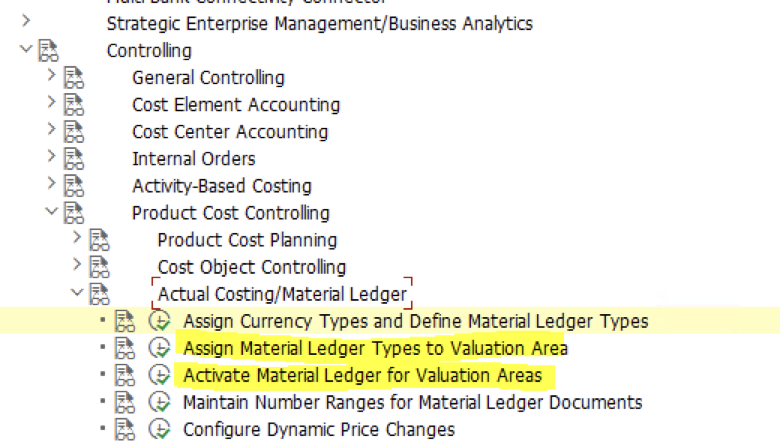






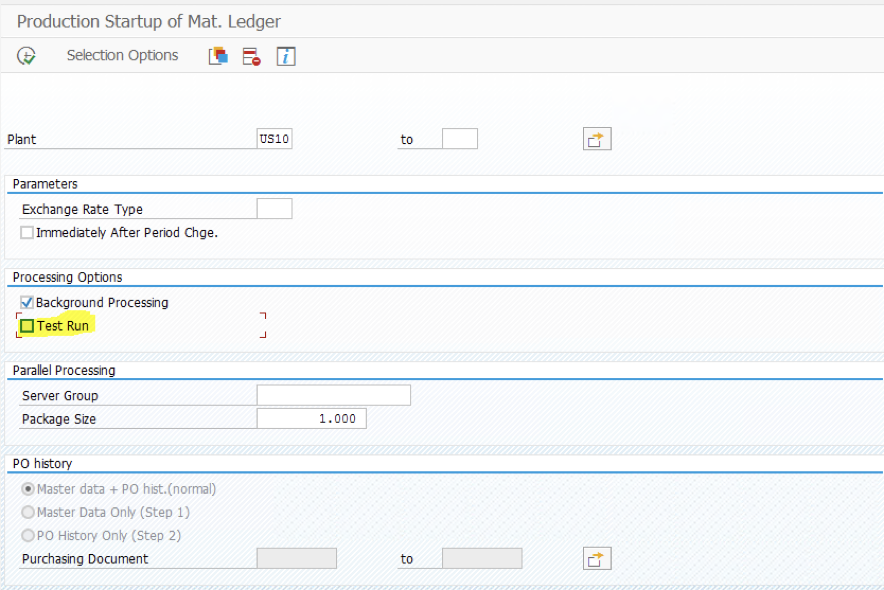
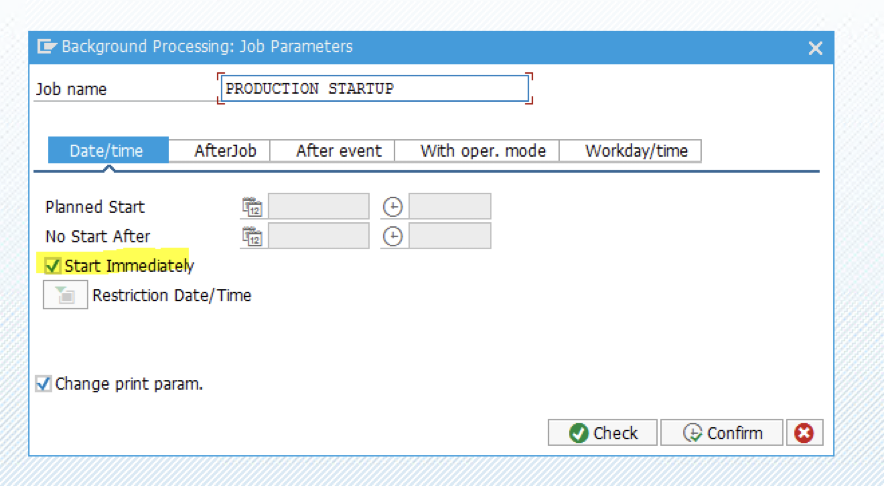



0 Comments
Post a Comment
If you have any doubts, please reach out to us.