In today's fast-paced business world, optimising processes and reducing manual labor is critical to maintaining a competitive edge. One such process that can be automated to save time and effort is the creation of deliveries. We will discuss how to create deliveries in the background, enforce a cut-off time, and apply business rules to ensure the process runs smoothly.
Why batch job is required
- Automate the job to save manual labour.
- Enforce the cute off time
- Enforce business Rule
Creating deliveries in the background can be achieved in a few different ways.
1. We can create batch job using T-code- SM36 using delivery program
2. Using T-code- VL10BATCH (by this way we can edit F code profile- 5001)
Note - F Code is important as when we are using the normal transaction (VL10A, B and C) in the background, system actually doesn’t create the deliveries. Because the user role is greyed out.
Use Transaction- VL10CUA to change the profile.
Why Delivery won't get created using the variant created in regular way using delivery program.
This F code- 0001 is for Get/ Display those sales order that needs to be created for delivery. Not for to create Delivery as Fcode SAMD is not available.
What we really wants the F Code - 5001., where we have SAMD- Creates without Output Lists, which will tell the system to create delivery after bath job run.
Click on Role- 5001, 5001 has all the right values to create the deliveries.
As we can't change Role- 0001 to 5001 while creating variant using delivery program. Thats why we will use Tcode- VL10BATCH to change the Role to 5001.
Now, we have understood why delivery cant be created using regular way. Lets see how to create using Tcode- VL10BATCH.
Step 1: Use Tcode- VL10BATCH
Give appropriate variant name.
Step 2: Verify if Job has been scheduled or successfully completed.
Step 3: Verify is deliveries are created for open sales order.
Note : If we add F-code value "Display" we can see delivery details in batch job.
In case of any further query please comment or reach out to us.
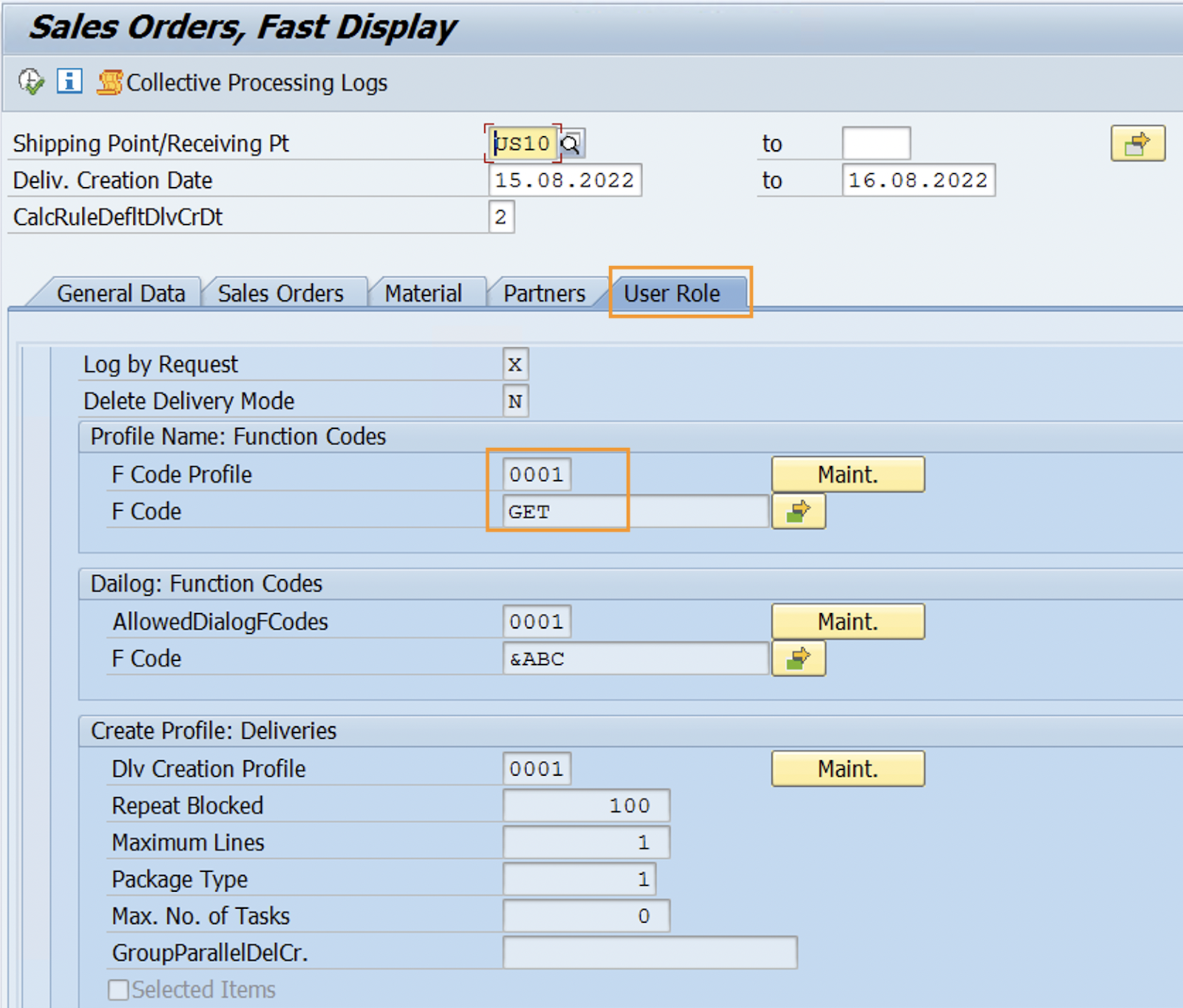














0 Comments
Post a Comment
If you have any doubts, please reach out to us.